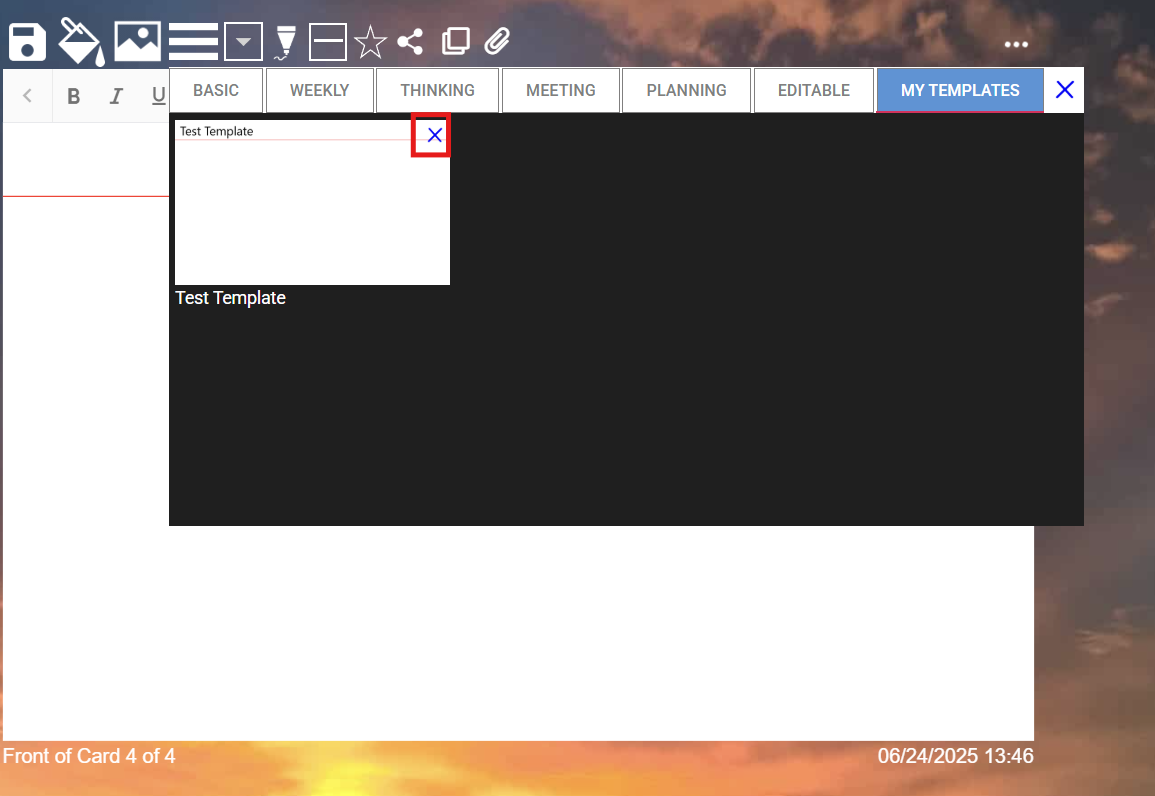User defined Card Templates is a feature to allow you to re-use an existing Card as a template for new cards.
NoteDex features a number of Card Templates 'out of the box' as you can see here:
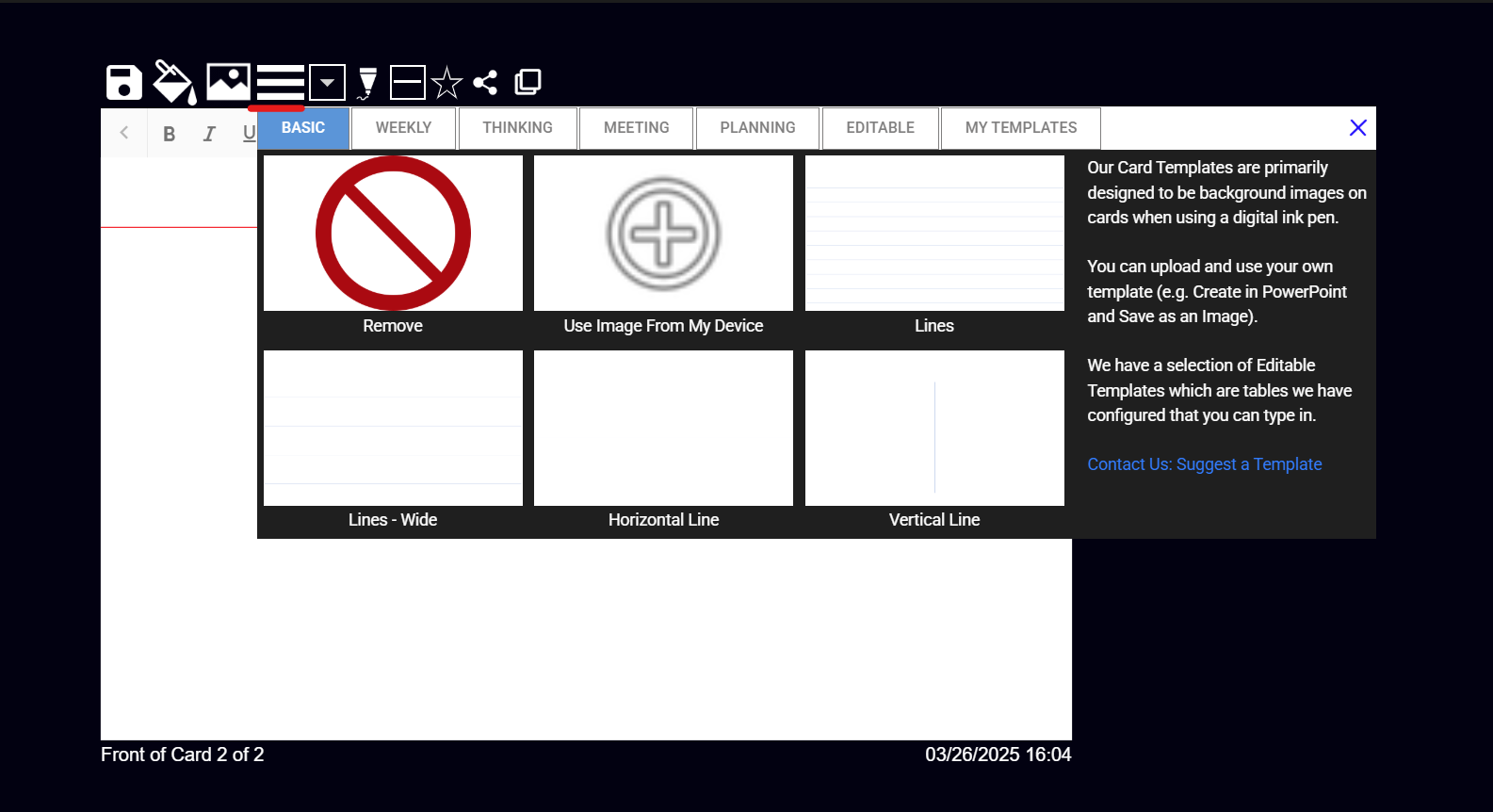
However very often you might be creating a lot of similar cards, e.g. for research or study, and want each new card you create to follow the same format.
You can now do this by setting one (or more) or your existing Cards as a template. Once you do that you can select them from your 'My Templates' section in the templates window.
To Set a Card as a Template
1. Navigate to the card you want to set as a Card Template
2. Click the Card Template icon on the top toolbar and it will turn blue denoting this Card is now set as a Card Template
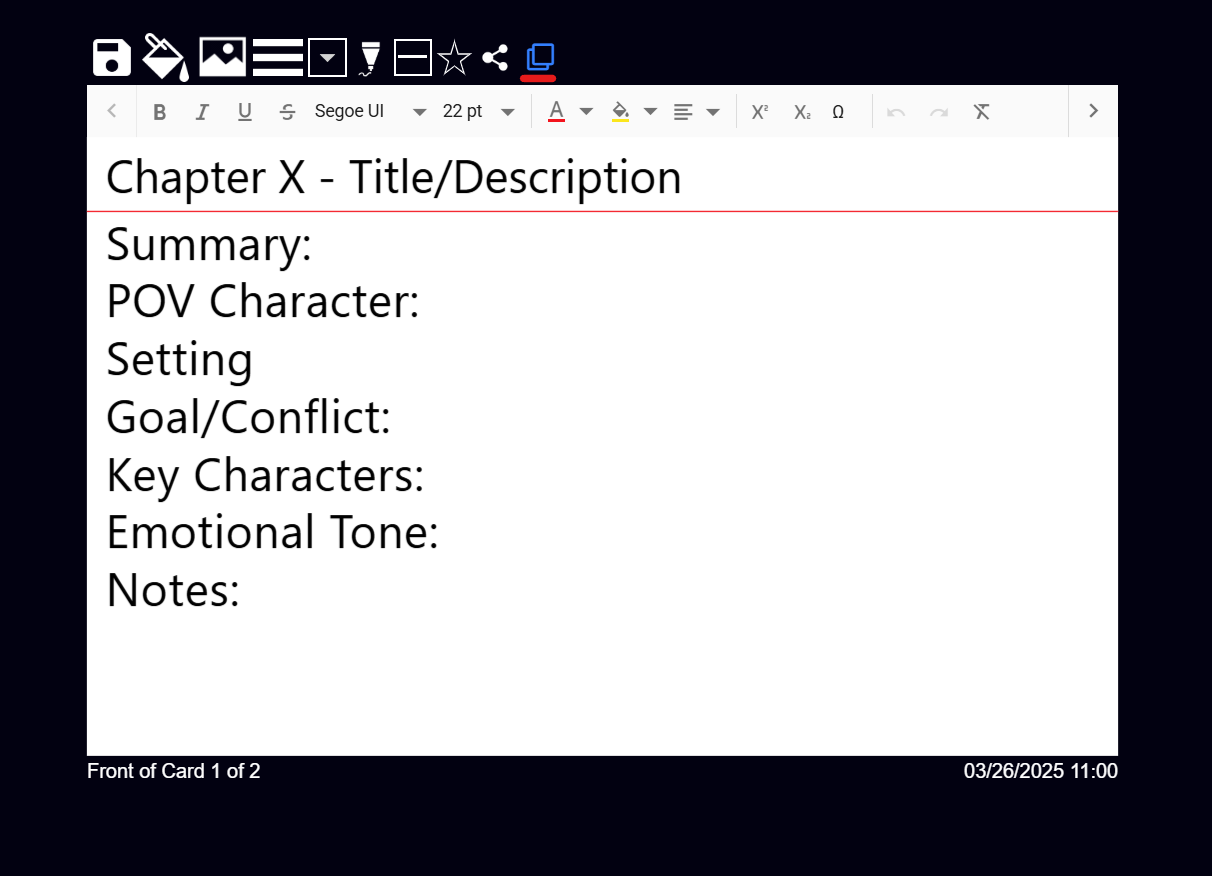
You can now create a new card and pick from 'My Templates' to use this Card Template. All the information from the template will be set into the new Card. Note that if you added any information to the Card before setting the template, it will be removed when the Card Template data is added.
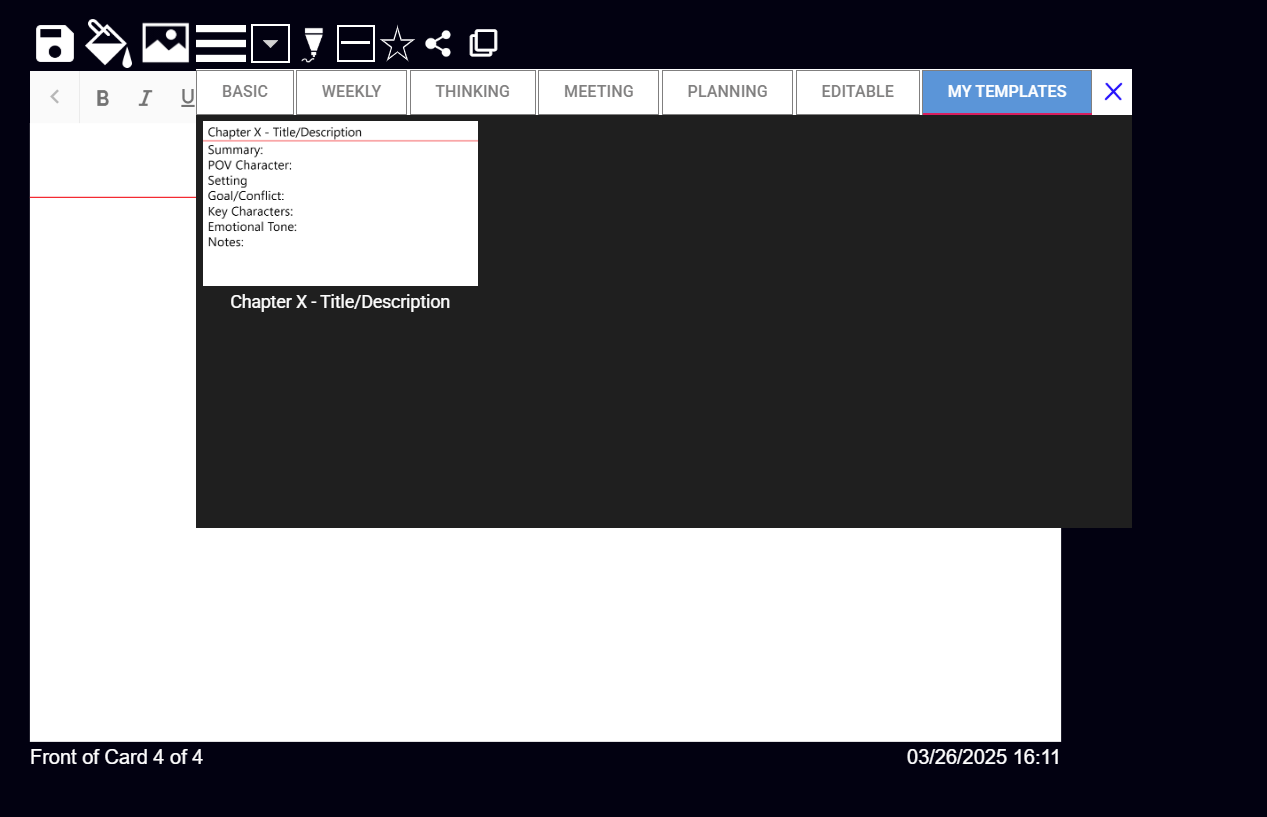
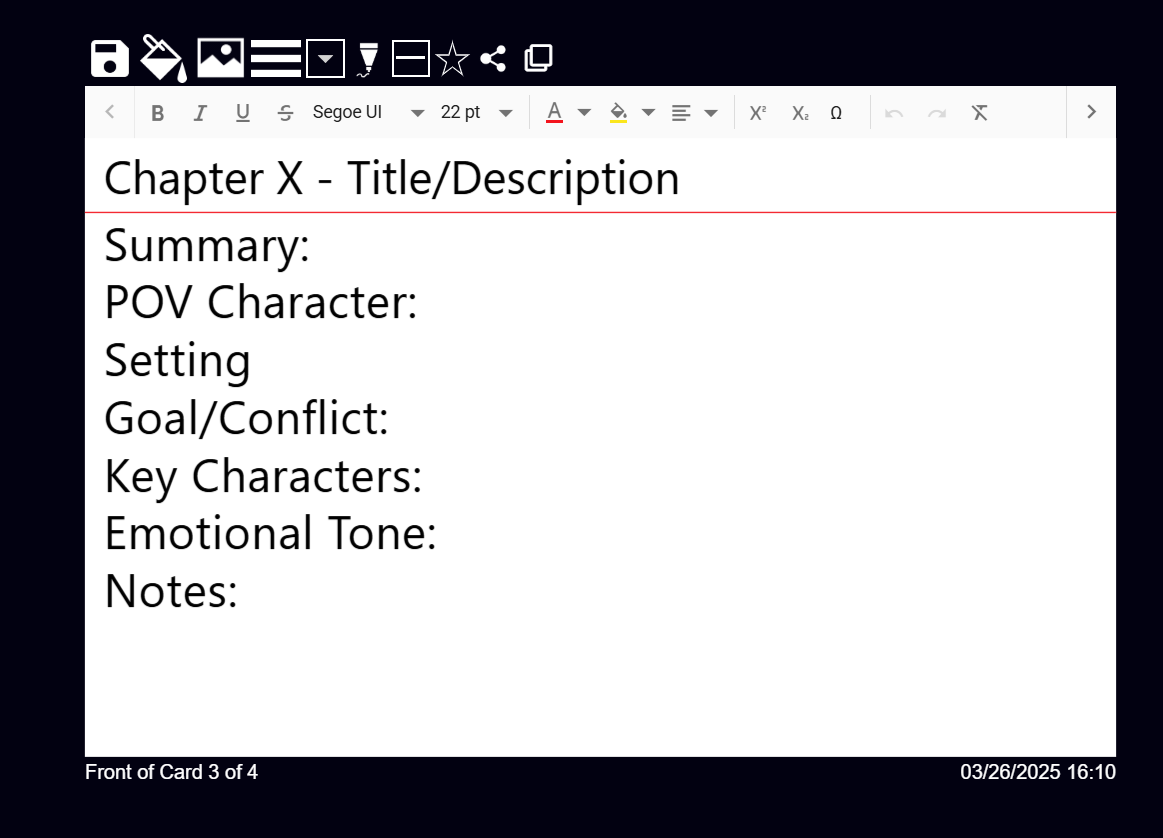
Using the Card Template feature will help you speed up your creation process. You can set as many Card Templates as you like!
You can also delete a user template in the templates view - just click the blue x on the card you want to remove: