Smart Stacks allow you to create stacks of Cards from any Stack based on your search criteria.
This is ideal if you have information spread in different Stacks and you want to regulary come back to find these Cards. A good example is you might have added the word 'to do' to different Cards in different Stacks and your Smart Stack will show all these cards, regardless of where they are in NoteDex. Smart Stacks allow you to have multiiple search terms and you can also select a Global tag. This can save you a lot of time looking for cards and will make you more productive to action them!
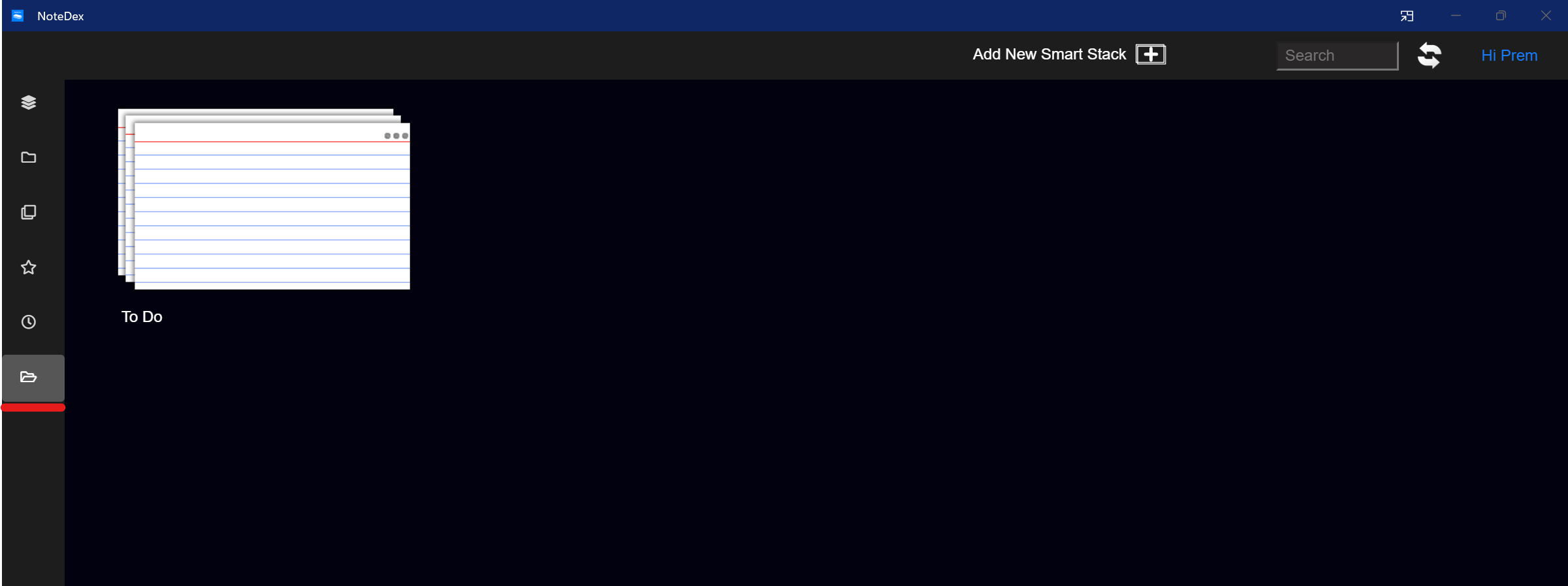
To create a Smart Stack:
- Click on the Smart Stacks icon on left toolbar
- Click 'Add New Smart Stack' on top toolbar
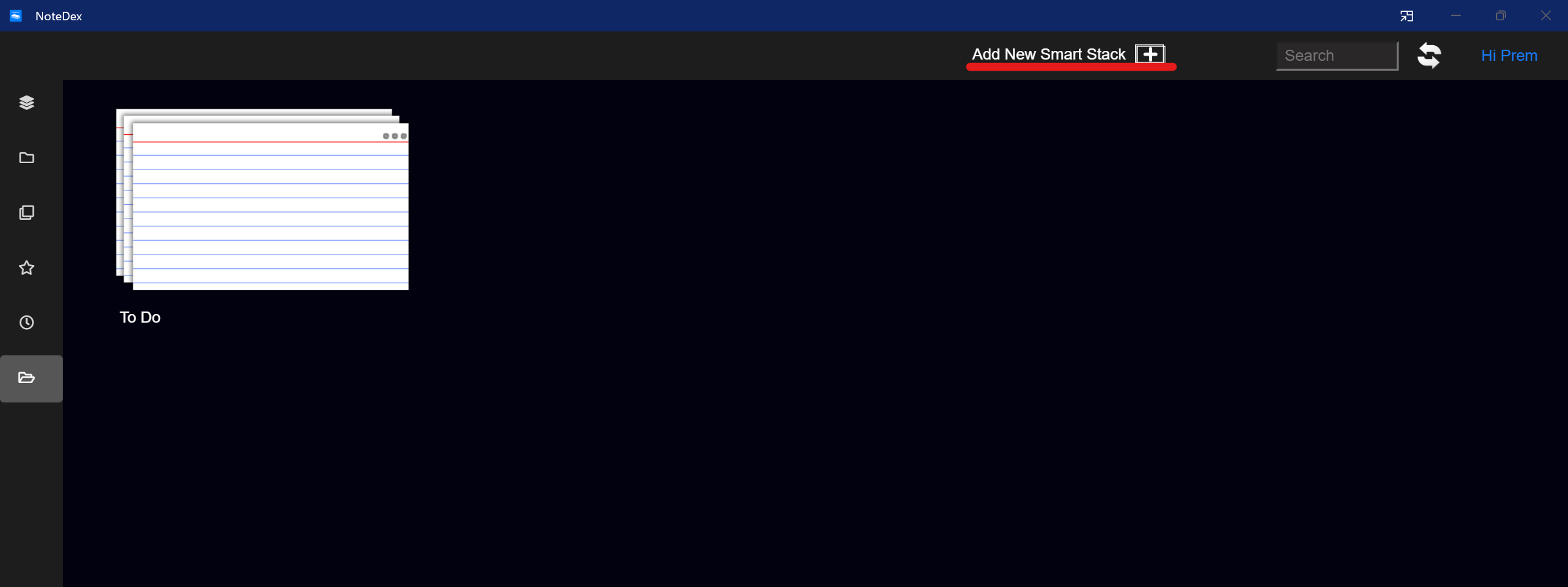
3. Create a name for your Smart Stack
4. Start defining your search terms or select a global Tag. Click Add each time to add these terms.
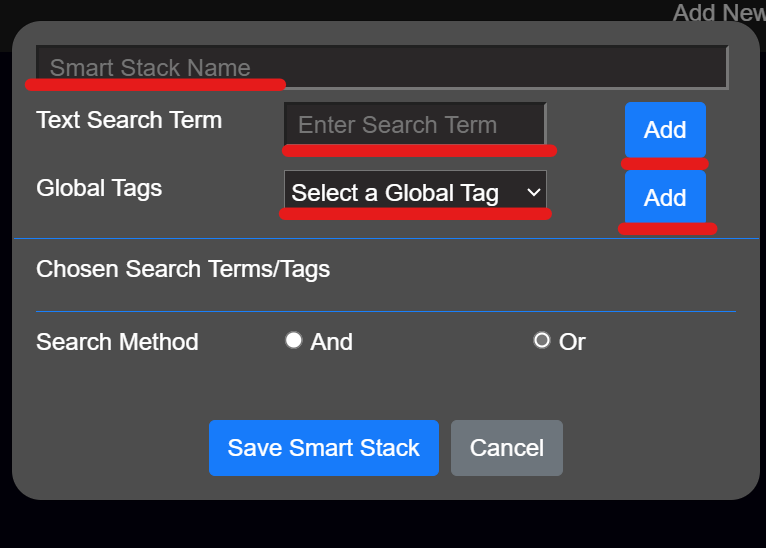
5. Finally select 'OR' (in most cases). This will return all the Cards that have any of the the search terms. Only select 'AND' if you want to have a very specific search that only returns Cards that contain all the search terms in them.
Once finished click 'Save Smart Stack'. Then the next time you open the Smart Stack all the cards will show that match your search criteria.
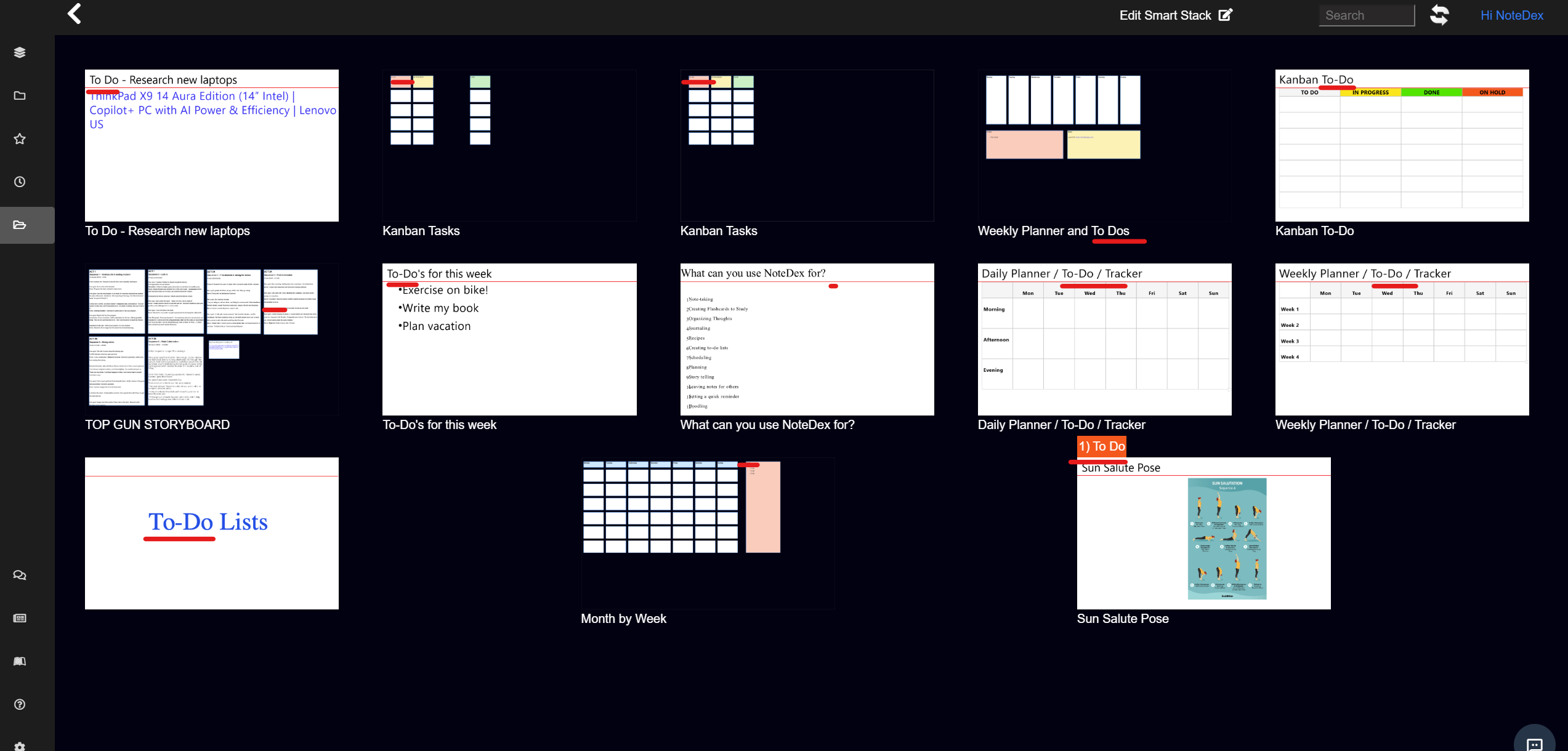
What is a Global Tag? These are tags that you set to be used across all Stacks.