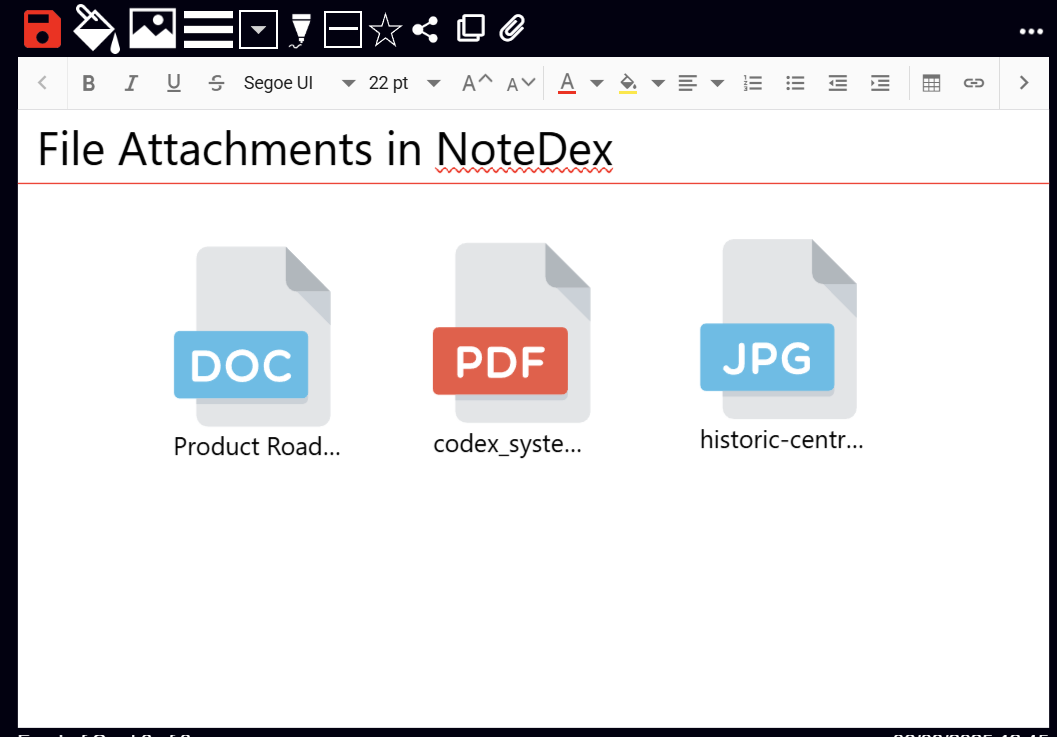You can add one or more Files to a Card! It's very easy - just click the file attachment icon on the top toolbar:
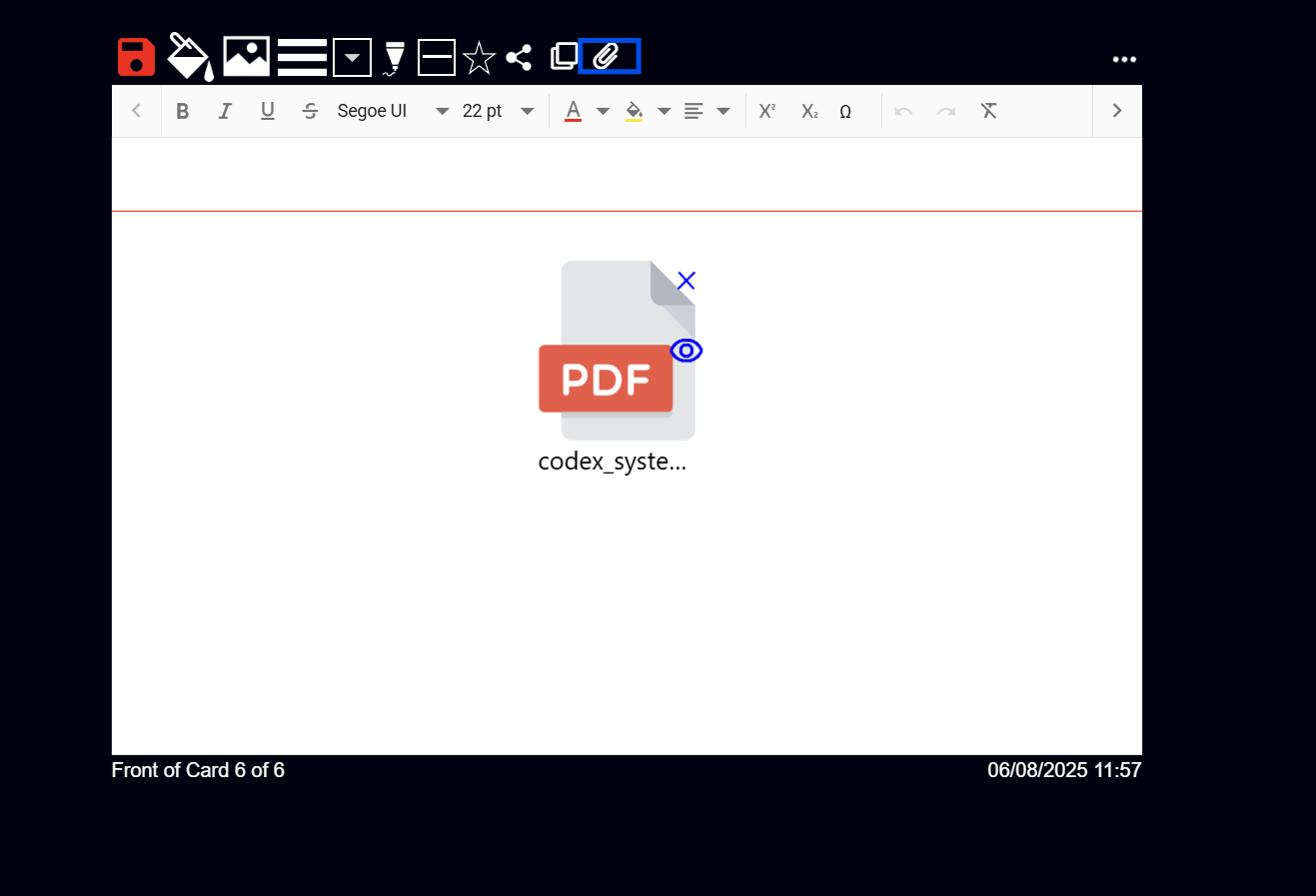
To add a File to your Card just click the new File icon on the top toolbar area (outlined with blue square in screenshot below).
This will bring up your file explorer and you can select your file to attach.
The file will automatically get uploaded to our server and then based on the file type you attached you'll see an icon with the file type displayed on the front.
Once you have attached the file, if you want to view the file all you need to do is click the view icon (half-way down on the right of the file icon on the Card). This will download the file and then you can view it.
To delete the file click the blue cross in the top-right of the file icon on the Card.
Notes:
You can attach one or more files to a Card to keep your information organized. Made some notes about a PDF? Attach the PDF too!
Files are stored in our secure Azure cloud storage and accessible on any of your other devices
Each file can be up to 100MB in size - ideal for large PDF's.
Attach any file type - PDF, Image, Word Doc, PPT etc.