You can insert images into a card in 2 ways:
1) Copy - Paste (remember to click into the body area first, then paste), or:
2) Insert by clicking the Picture icon
Any image from your computer can be inserted
Please Note: if you drag and drop an image it will not work (yet) - Please copy/paste or insert image.
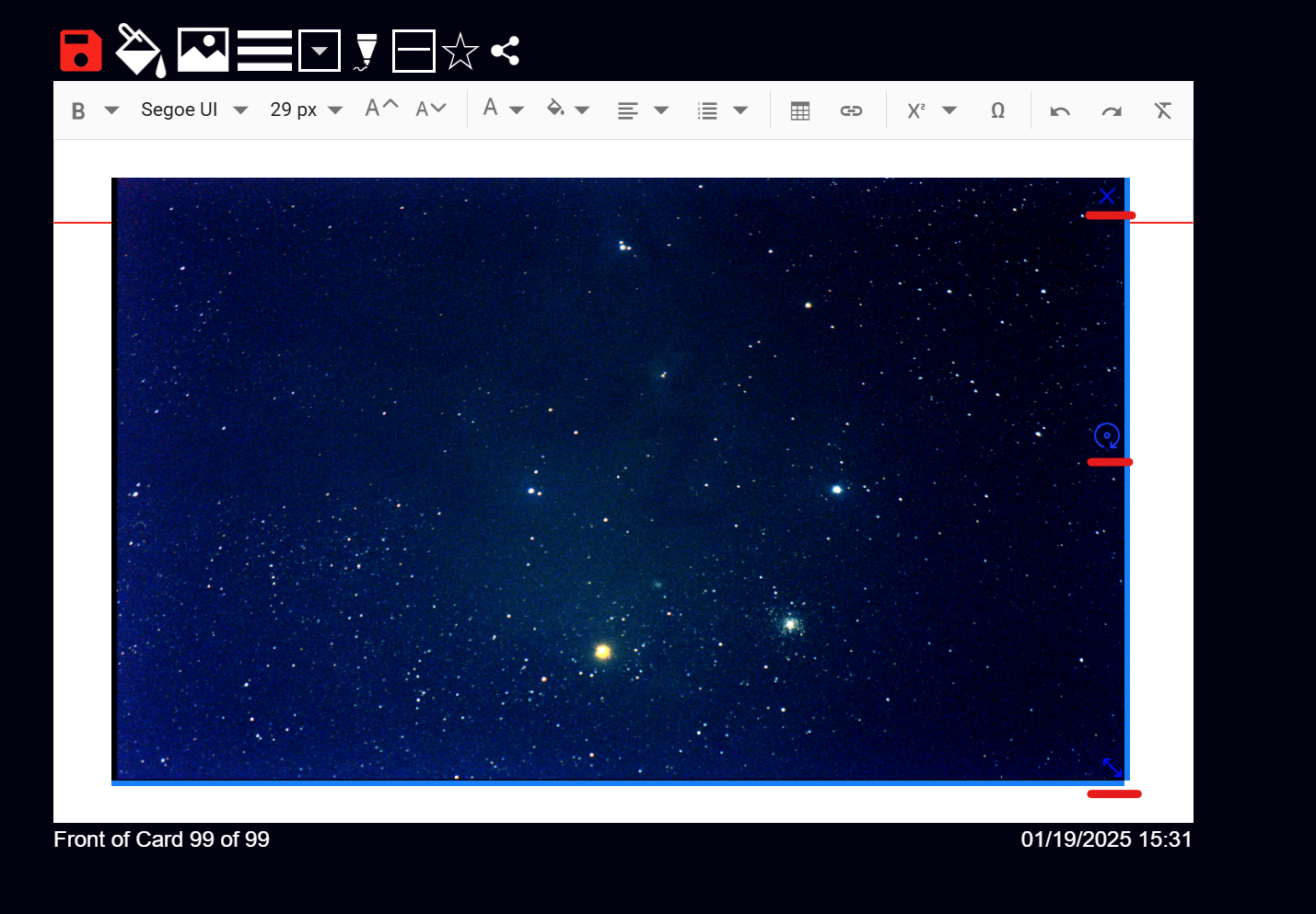
When you add the image you can move it anywhere.
You can also resize it using the icon on the bottom-right of the image.
More than one image can be inserted and positioned anywhere on a card.
You can delete the image by clicking the 'x' on the top-right of the image. Make sure you click the image once to select it to get the blue icons.
To rotate an image click on the image and then you will a blue circle