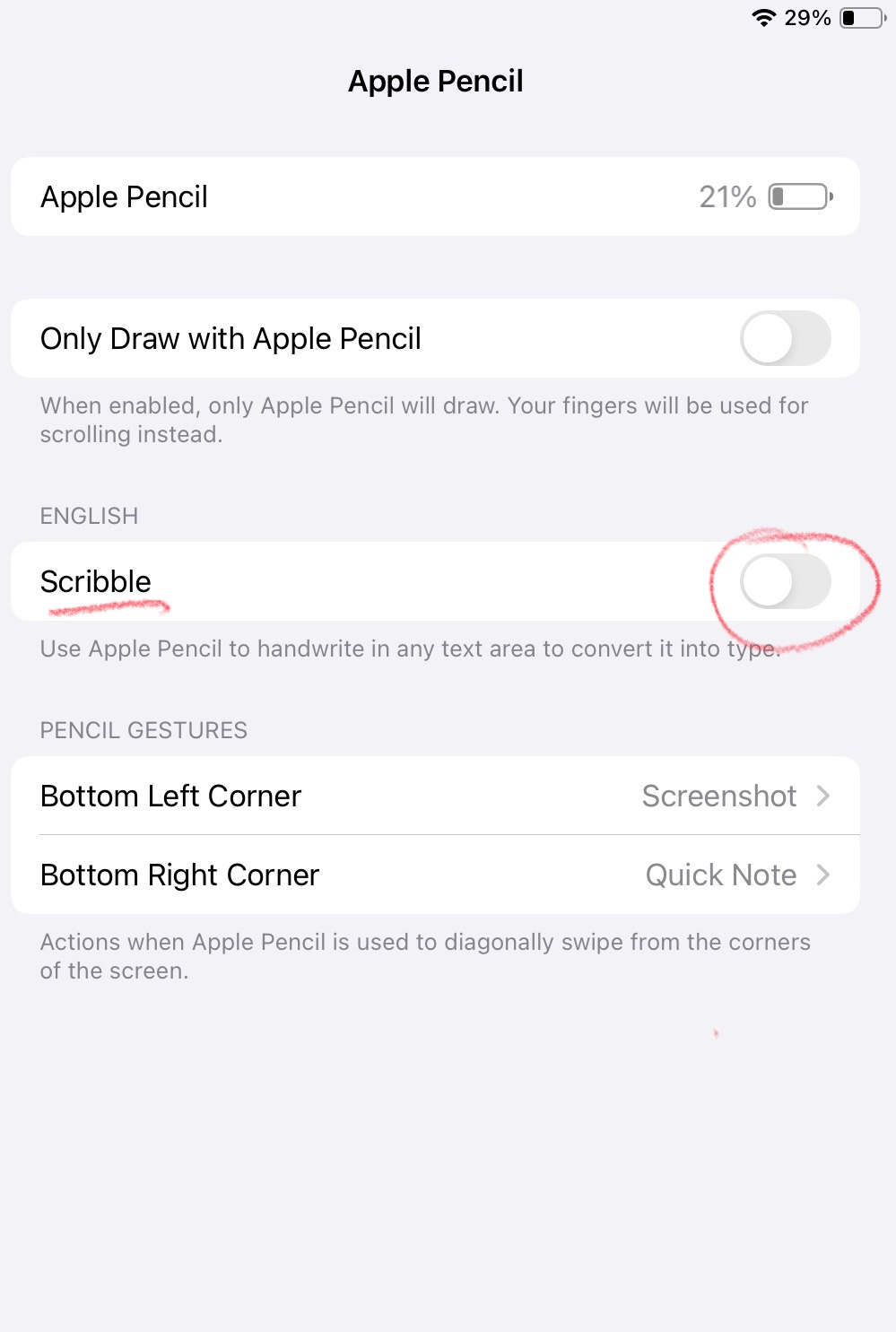NoteDex allows you to add digital 'ink' to a card - both on front and back.
You can activate Ink mode in 2 ways - by touching the card with an active stylus pen (for example if you are using a Surface, iPad or Samsung Galaxy tablet with their respective digital pens), or by clicking the ink icon with your mouse. Then you can draw on the card and use all the extensive pen features.
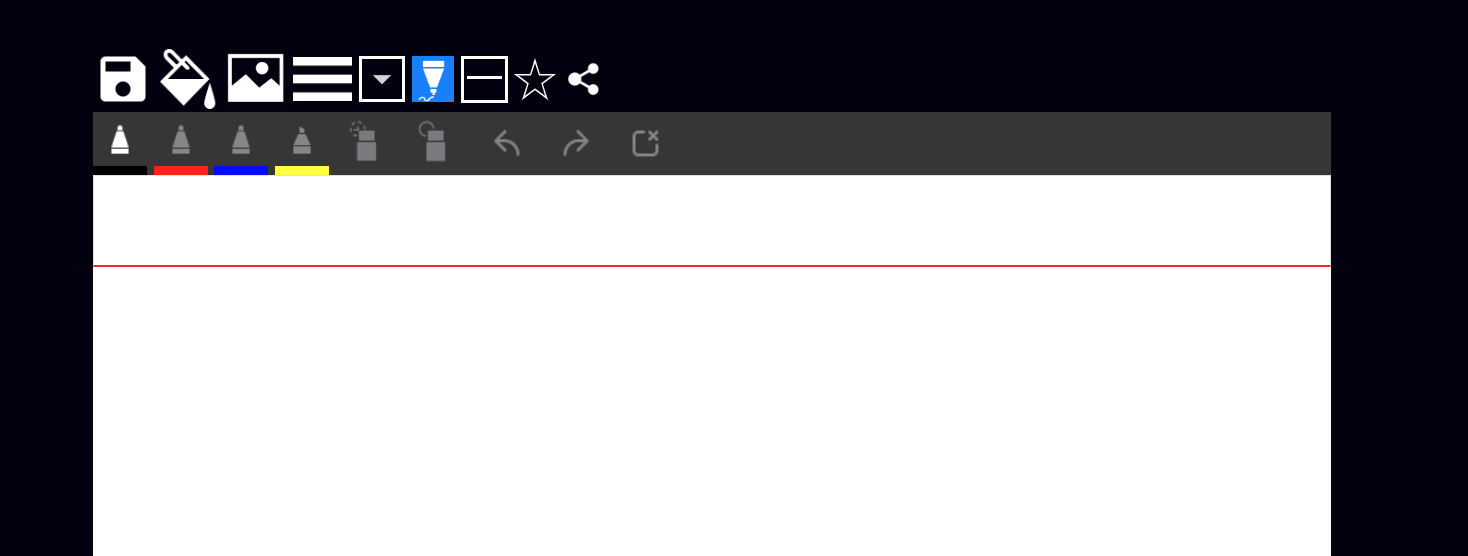
To get back to Text mode from Ink Mode make sure to click the Ink icon that is in blue.
Note about Ink to Text on iPad - Apple Pencil 'Scribble' setting
If you are using an Apple iPad you may find that the ink is being automatically converted to text and not remaining in your handwriting. This is because you have the Scribble function on.
Normally when the pen touches the card we detect the pen and turn into ink mode. However, if the Scribble setting is on then it treats your pen as mouse and and as you draw it converts to text. To stop this please go into iOS settings and look for Apple Pencil and turn this setting OFF.