Workspaces are collections of Stacks. Here is a quick walk through how to use Workspaces.
At the top of the screen there is a dropdown that initially says 'Home' and will contain a list of the Workspaces you create.
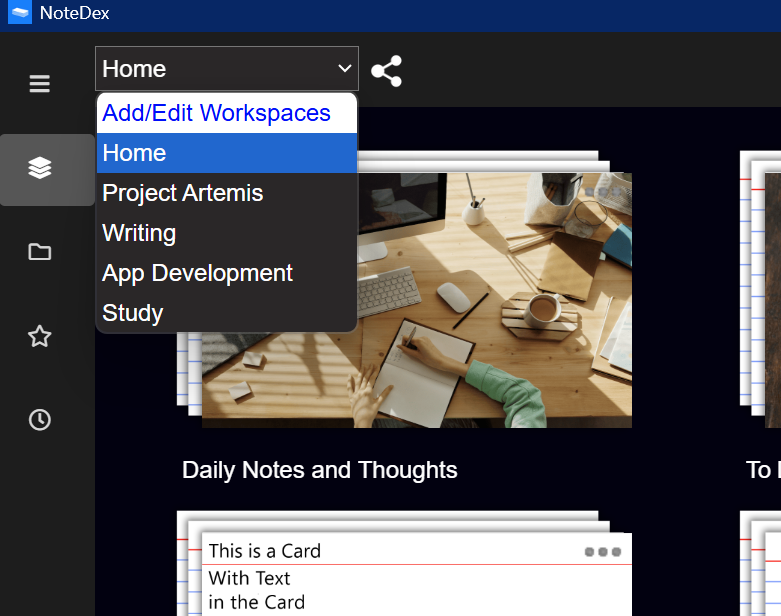
Home is the default Workspace and you can't delete it.
You can add a new Workspace by clicking 'Add/Edit Workspaces'
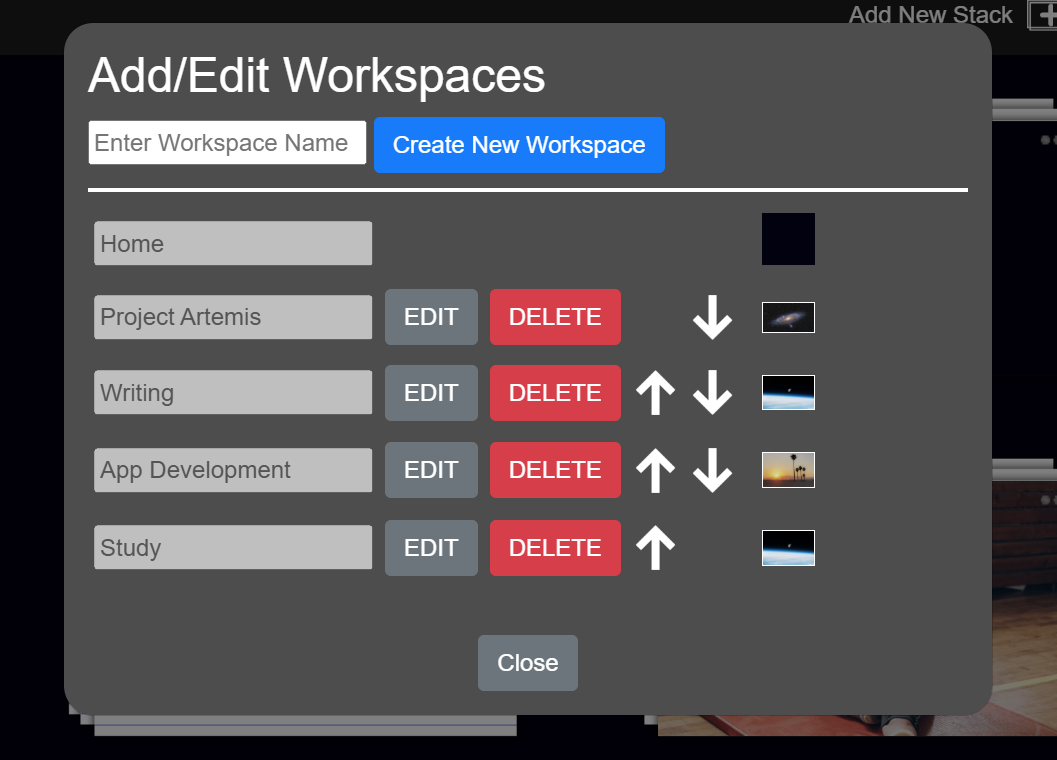
You can create as many Workspaces as you like, and even rearrange them and add a background image. This helps to visually context switch between Workspaces.
Once you have created a Workspace then click the Workspace dropdown and select the Workspace you want to work in.
Now you can create Stacks as usual and continue to work, but now with all your Stacks organized by Workspace.
This is helpful since you might have some Stacks for work, home or other projects.
In the Stack menu you can also move or copy Stacks from one Workspace to another:
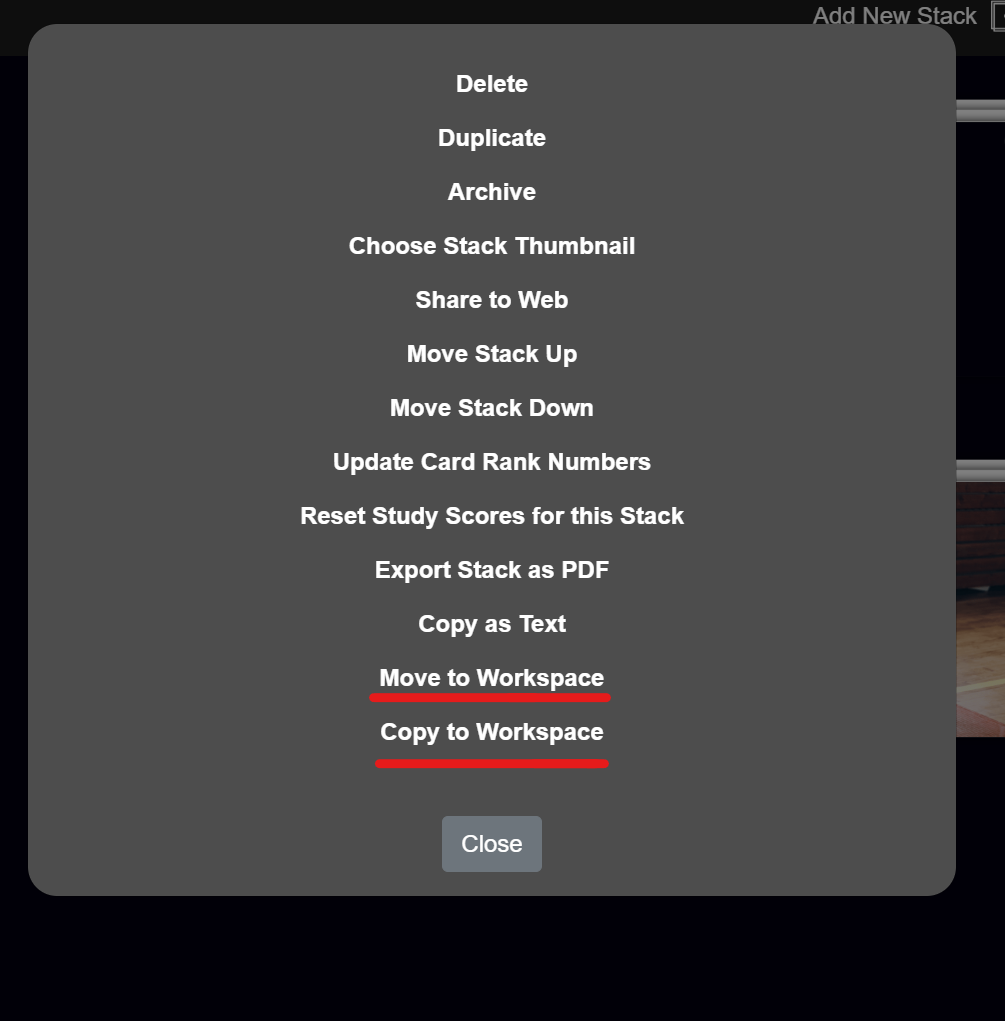
Finally, if you delete a Workspace you are given the option if you want to delete the Stacks inside or not. If you do, then the Stacks will be deleted permanently. If you don't, the Stacks will be placed on the Home page workspace.
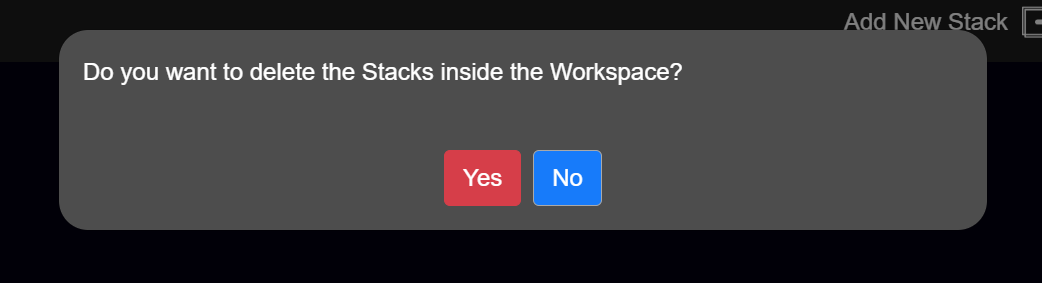
You can rename a workspace by clicking on the Workspaces dropdown and then select 'Add/Edit' Workspaces