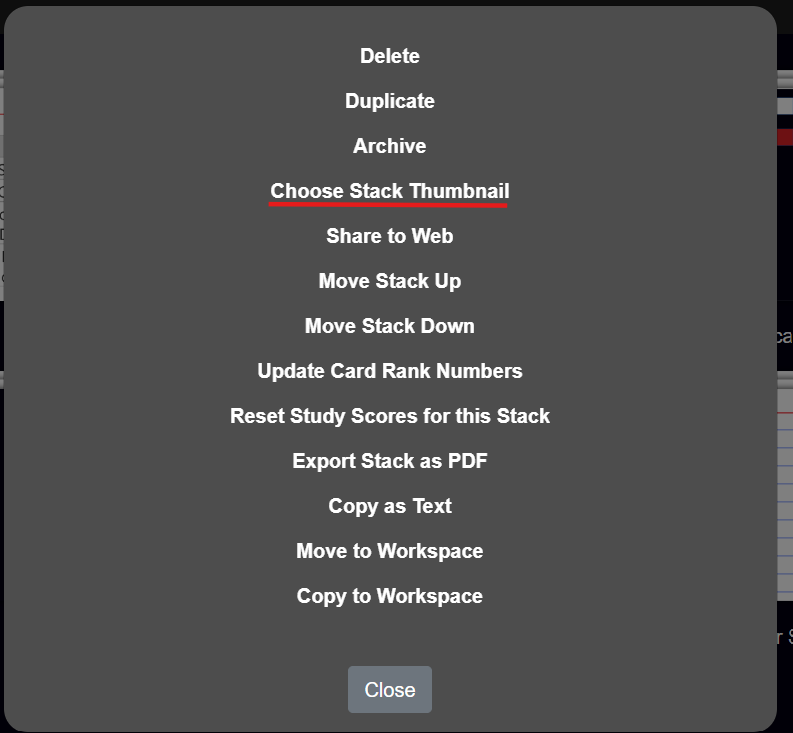Sometimes we use the phrase 'thumbnail view' or 'thumbnail'.
A 'thumbnail' is the image of a Card (or Canvas) that NoteDex creates once you have finished editing. These card images - or previews - give you a quick look at what is in the card - it is a full picture of the card, just small. Hence the term 'thumbnail'.
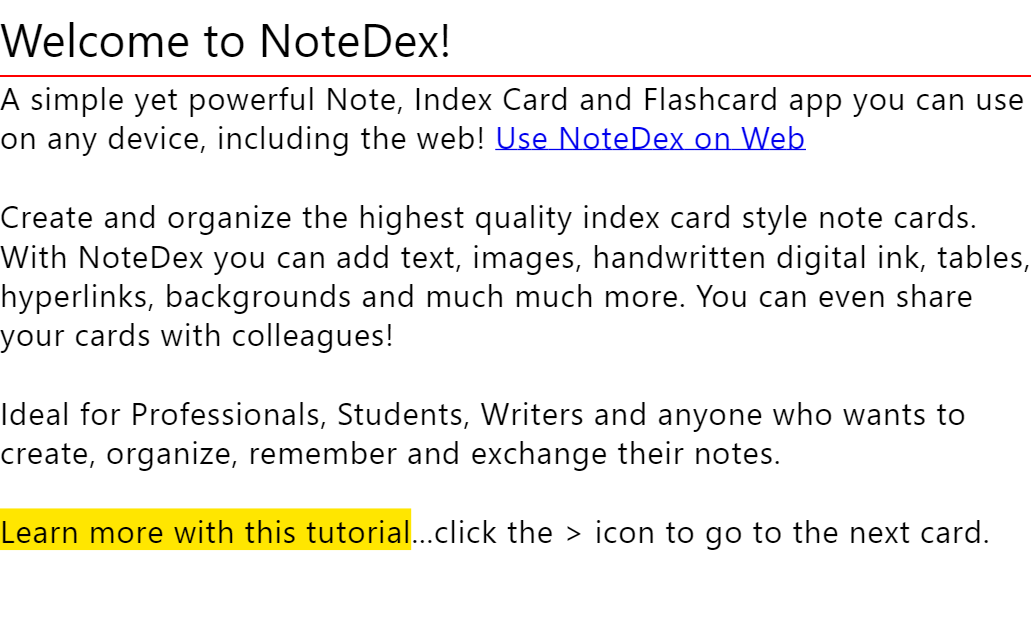
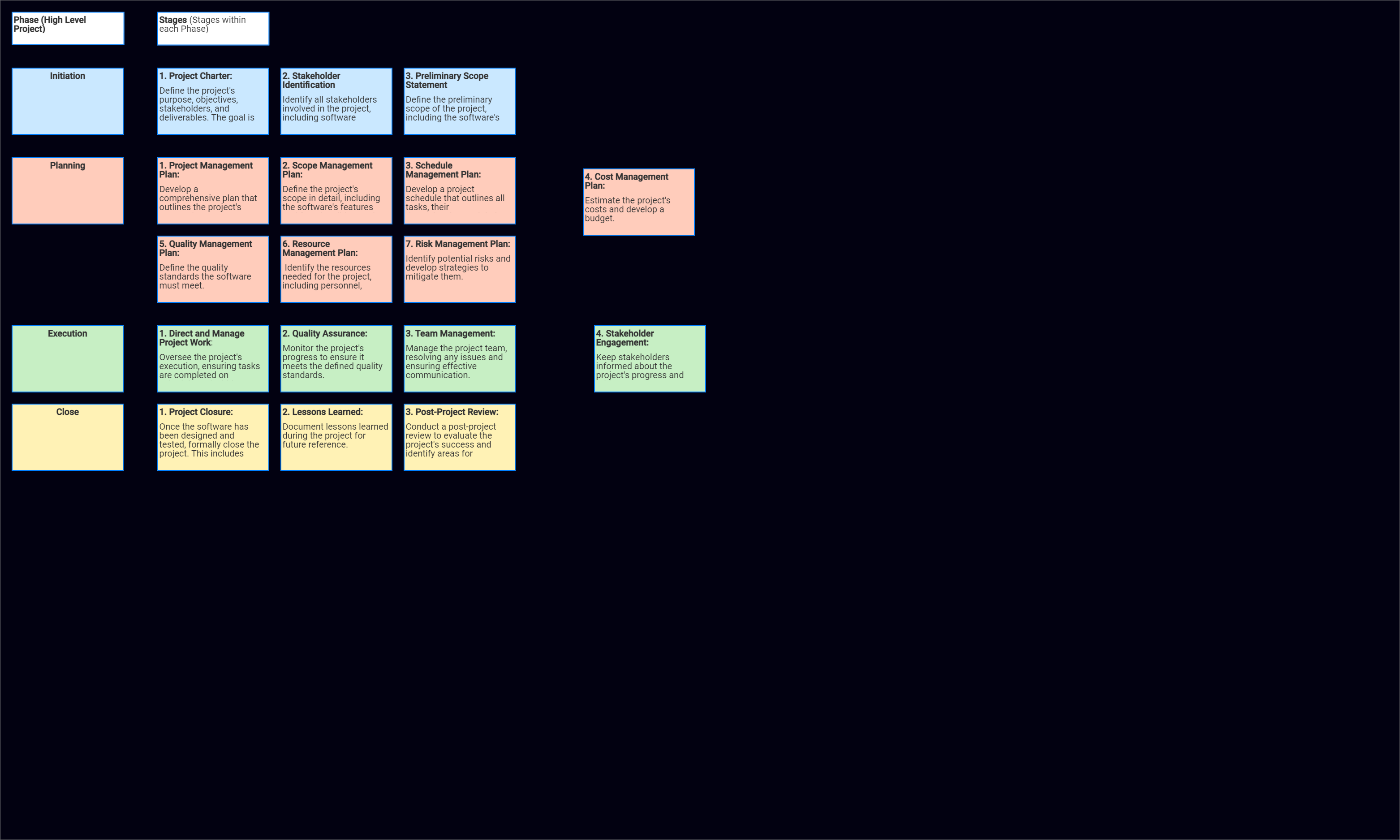
After you finish editing a card you click the back arrow in the top-left of the app and you go back to 'Thumbnail View' - which shows all your card thumbnails in a grid - like this:
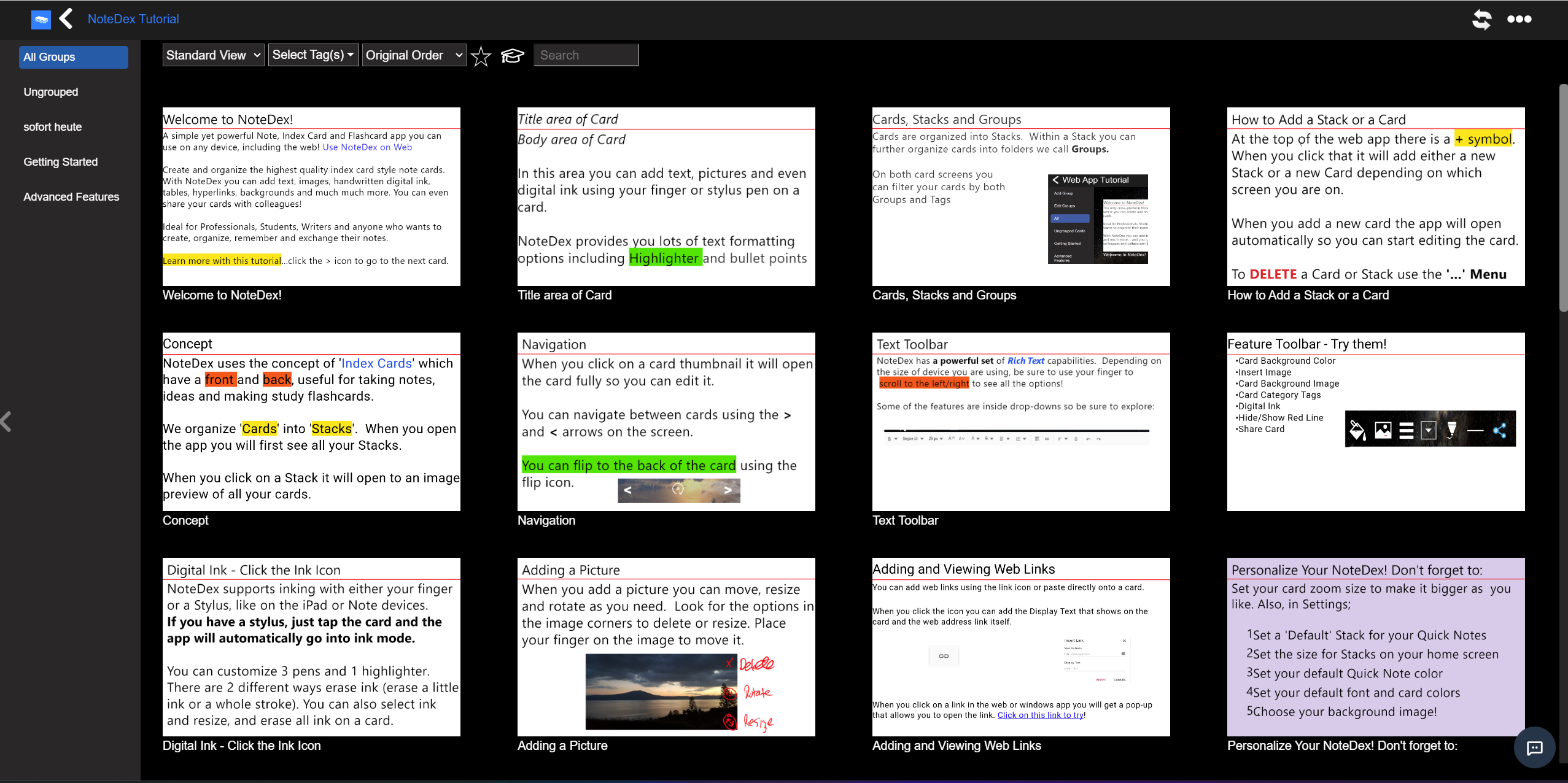
The 'Thumbnail View' of cards actually shows all the thumbnail preview images of both Cards and Canvases that you have created within a Stack.
You will also note that, by default, NoteDex uses the first card thumbnail image as the default image for a Stack you create. In the example above for our Tutorial Stack you can see the first card is also used by NoteDex as the Stack cover image.
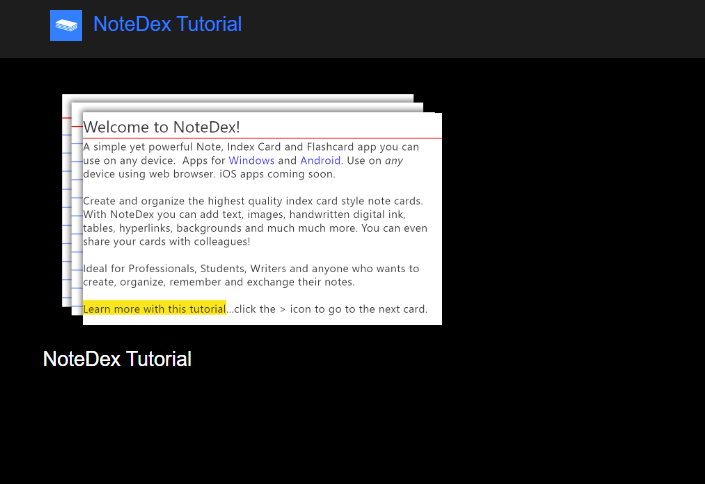
You can select a different 'Stack Thumbnail Image' and customize your stacks. Just click the ... menu in a Stack (the '...' at the top right of a Stack).