Across NoteDex we use the '...' menu control to show where there are additional feature options.
Stack Menu Option
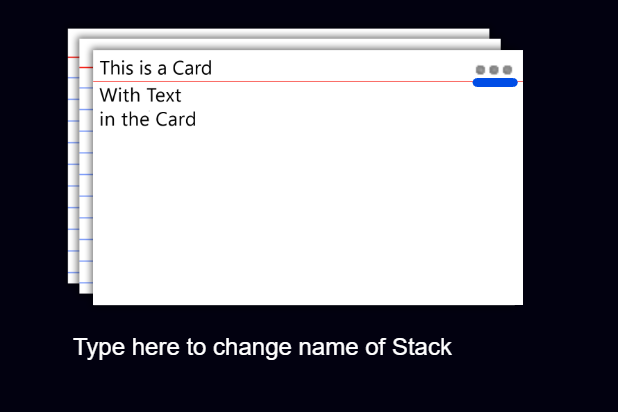
In a Stack when you click '...' it will show this pop-up with these options:
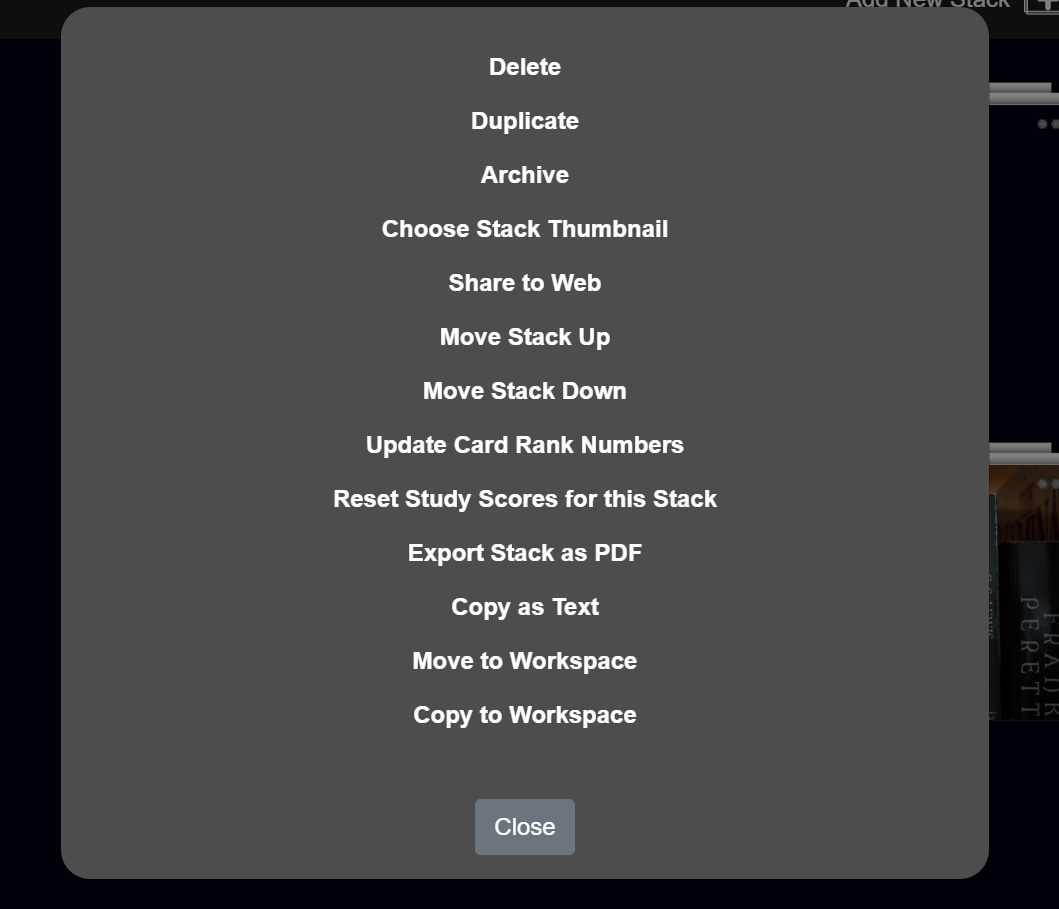
- Delete - Deletes the Stack and all Cards within it
- Duplicate - Duplicates or Copies the Stack and all Cards within it
- Archive - Archives this Stack in the 'Archives' folder
- Choose Stack Thumbnail - allows you to pick any image to use as cover image for your Stack
- Share to Web - when you click this a pop up appear and gives you the Share to Web link and options
- Move Stack Up - moves the Stack up in position on the screen
- Move Stack Down - moves the Stack down in position on the screen
- Update Card Rank Numbers - not often used but if you find your cards are out of sequence then use this to renumber cards in the database
- Export Stack as PDF
- Copy as Text (Copies text of all Cards into cliipboard)
- Move to Workspace (Moves Stack to a Workspace)
- Copy to Workspace (Copies Stack to a Workspace)
Card Menu Option
In a Card when you click '...' it will show this pop-up with these options:
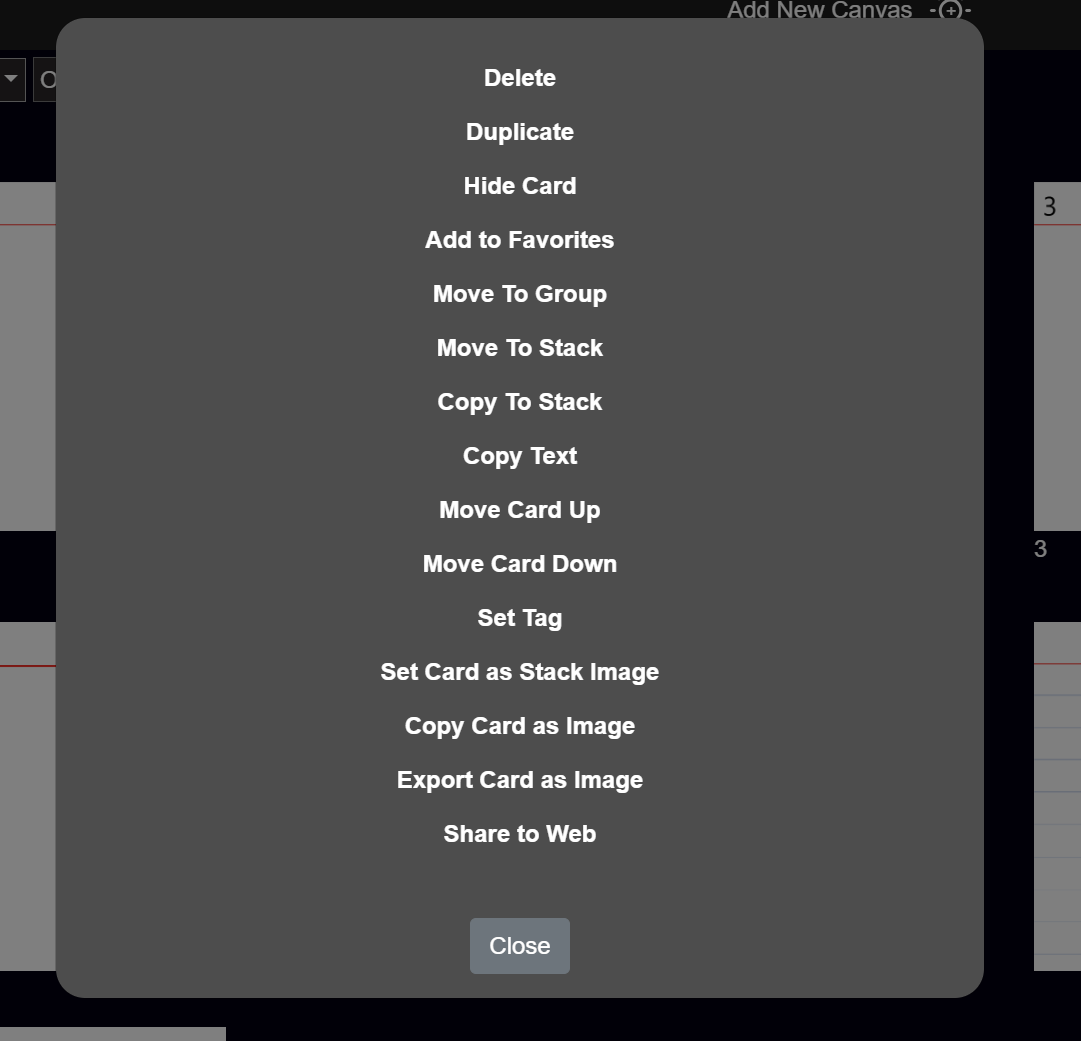
- Delete - Deletes the Card
- Duplicate - Duplicates or Copies the Card
- Hide Card - Hides the card when you are in Study Mode
- Add to Favorites - Marks card as a Favorite
- Move to Group - Popup appears asking which Group folder to move card to
- Move to Stack - Popup appears asking which Stack/Workspace to move card to. Once you have chosen Stack then it will ask for the Group within that Stack
- Copy to Stack - Makes a copy of Card in a Stack/Workspace and Group
- Move Card Up - Moves Card up one position
- Move Card Down - Moves Card down one position
- Set Tag
- Set Card as Stack Image - Use this card as the Stack cover image
- Copy Card as Image
- Export Card as Image
- Share to Web